Having trouble figuring out how to make the most out of that super-sexy but dust-covered Sony PSP? Well, you came to the right place. In this guide, I will help you understand and utilize all of the abilities of the Playstation Portable. You’ll finally understand how to get podcasts, mp3’s, videos and demos working on your PSP. Sadly, this does not include homebrew, as that is beyond my technical expertise. I’m trying to make you use your PSP more, not break it in the process, as it is not legal to put homebrew on the system (dictated by Sony, of course).
Before you start, I suggest you go out and buy a 1GB Memory Stick Pro Duo from Sandisk. The memory card that Sony supplies (256MB) is far too small to use for anything worthwhile. The Sandisk version also has higher transfer rates than Sony’s model. A 1GB card can cost you $25 on Amazon, which is a really good deal. Prices for these things are dropping like flies, so there should be no reason why you’re still on that 32MB card Sony supplied with the PSP when it first came out.
Also, make sure to get a 5-pin Mini-B USB cable to actually connect your PSP to a PC/Mac. These usually come with digital cameras, so you may have one laying around already. If not, you’re going to have to purchase one. Those aren’t too expensive either, running about $10.
Music
So, once you have all the parts together, you finally get to start maxing out your PSP. First, let’s discuss music. The PSP lets you listen to mp3’s, ATRAC, WMA, and AAC audio files. ATRAC is Sony’s proprietary music codec, AAC is Apple’s, and WMA is the Windows Media Player codec. All sound good when converting to a 128KB/sec bit rate (which is the best bit rate considering file size and audio quality), but some are better to use when actually transferring to the PSP than others.
If you have mp3’s that have 192 KB/sec bitrates, I wouldn’t even suggest converting them. It really will only reduce the file size by a little. If you have it at 320KB, then yes, I would suggest converting them to 128KB. Use Windows Media Player or iTunes to convert the songs and save them somewhere on your computer.
As for transferring, iTunes doesn’t even connect to the PSP, so forget that. Windows Media Player cannot put music in an actual folder when syncing to it, only putting songs in the root directory, which the PSP cannot read. Sony’s SonicStage is completely useless, as it has a few annoying bugs that pop up from time to time. Best bet is to use the age-old drag and drop function. All you have to do is create a MUSIC folder in the root directory of your Memory Stick, and put your music files in there. If you want to group certain songs together, just create a folder within the MUSIC folder with whatever name you want to assign to it. The PSP will then show your folders as different playlists.
 |
|
It’s magical! |
A cool feature that takes some extra time is putting a “01 -” or “02 -” in front of your songs’ filenames. The PSP will then read them and put them in the order you create. It even takes away the number in the file name and hides it from the viewer, giving it a neat little presentation.
With a 1GB card, I average about 200 songs. Not as much as an iPod, but if you have a PSP already, it’s not that bad of a choice for an mp3 player.
Another suggestion is to turn the screen off when listening to music. The screen, along with the UMD drive, uses up a lot of battery power. For music, you don’t really need it. Turning it off will add about eight more hours of battery life, which is amazing. I’ve had my battery tell me it only had five minutes left, but once I turned the screen off, it went on for another hour.
Podcasts
Along these same lines, we will now discuss podcasts. The real pain is actually getting the files. The PSP has a built-in function to download audio RSS feeds, but you need to have a wireless router for that. If you have one already, then all you need to do is access the website’s RSS page through the PSP web browser and add it to your RSS feeds. It will then automatically download those files to your PSP when you connect to the Internet.
As for people that don’t have a wireless router, you have an easy hack with iTunes. Basically, create a good list of podcasts on iTunes, and then transfer those files to your PSP, just like your mp3’s. It’s not as easy as the built-in RSS feed function on your PSP, but it still gets the job done.
A few podcasts that I would suggest are IGN’s GameScoop, GameSpot’s The HotSpot, Infendo Radio, and Next-Gen.Biz’s podcast. The first two are great for up-to-date video game news, sprinkled in with some good humor. Infendo is a good source of Nintendo-related news, and Next-Gen.biz is great for some intelligent conversations with big-name industry players. And I would suggest staying away from PSM’s podcast, as the host sounds like he has never taken a public speaking class in his life. I’m assuming you have your own podcasts, but these are some good additions.
Video
Next is video conversion. The PSP is a bit of a bitch with this, as it only lets you view MPEG-4 and AVC files. Sony has also prohibited video from running with a resolution of 480×272 on the PSP, which is the native resolution of its screen. They wanted to reserve that ability for its now-defunct UMD movies, trying to entice video-philes to go that route. One has to wonder how long that will last when Sony has all but given up on the UMD. Hopefully a firmware update will resolve this issue.
Your best bet for getting video on your PSP is to use PSP Video 9, a free app that converts pretty much any video file into ones that the PSP can view. PSP Video 9 gives you a huge array of options to set when converting them, like bitrate, audio frequencies, and resolution size. It really is the best option for video conversion.
 |
|
Goddamn that’s a nice screen. |
The only problem with PSP Video 9 is that it cannot convert FLV files, which is the Flash video files you see when you go on YouTube and Dailymotion.com. These sites are a good source of TV show episodes, so getting flv’s to work with your PSP will be a goldmine of content. Sony has been extremely lax on this option, only letting you download movie trailers from its PSP.Connect.com site.
First, you need to actually get the file. The easiest option on the net is the Videodownloader extension for Firefox. It goes straight to the source and lets you download that actual flv to your computer.
And now the hard part: conversion. The best app I’ve found so far is the Riva FLV Converter. It says it only converts files TO flv’s, but the inner workings and libraries actually lets it work the other way, converting an flv file to any format you want. Of course, it won’t encode .mp4 or .avc files. But, with a little extra time, you can convert the flv’s to avi’s and use PSP Video 9 to do the rest. And viola! Youtube and Dailymotion videos on the go. Just know you may not get great quality, as the videos supplied on those sites are bad to begin with. But who can say no to free Scrubs episodes?
Demos
One thing weird about Sony is their demo selection; Europe and America do not sync up with their released demos. European players seem to have a bigger selection. Thankfully, the PSP is not region-locked, so you can play demos from any region you want. A good site that I’ve found with a good array of demos is download.qj.net. It has a database filled with PSP demos. Some good choices are the LocoRoco demos, Ridge Racer 2, Killzone:Liberation, MotoGP, and Exit 2.
Once downloaded, you have to transfer them to your /PSP/GAME folder. All you have to do is create a folder with UCES00**** as the file name, with the “*” as any number you choose, and put the EBOOT.PBP File into the folder. You then get to view and play your games from the Memory Stick option under the Games Menu on the PSP XMB.
With this, you get to store these demos for as long as you want. I’m very upset with SCEA’s meager selection, but thankfully the demo system is based on easily-transfered EBOOT files, or we’d be screwed. Hopefully SCEA gets their ass in gear and supplies more demos, as it is a great way to try out some games before purchasing.
Magazines
The next feature is something that that takes advantage of the PSP’s Photo option: e-magazines. The PSP can view any jpeg pictures, and some creative individuals have used this feature to make entire magazines. Some even make you orient the system on its side, where you can hold the system with one hand and move from page to page with the trigger buttons.
 |
|
Good readin’. |
All you have to do is download the magazines to any folder in your PSP/PHOTO folder. They will then show up under the Photo menu.
The site I supplied for the demos is another good choice for magazines, as it updates with new versions of magazines on a pretty frequent basis. They even have a good selection of nuddy magazines for your PSP, which is extremely helpful for that on-the-road “maintenance” that we always crave.
The only annoying thing about the magazines is that they are mostly PSP-content related. Only a few venture out into other forms of video game-related content. The best one I’ve found in terms of quality and variety is PGZine, but they don’t update very often.
Games
The next feature is probably the most important to the PSP: games. Many will say the selection is horrible, but after having been on the market for almost two years now, the PSP has a library big enough to justify a purchase. Here is a small list of some of the better games on the system, and some are really cheap right now:
Lumines(I&II)
WipeOut Pure
Ridge Racer 2
Metal Gear Solid Portable Ops
Metal Gear Solid Digital Graphic Novel
Virtua Tennis
Sid Meier’s Pirates!
Grand Theft Auto Liberty City and Vice City Stories
Ace Combat X
LocoRoco
Syphon Filter: Dark Mirror
Tekken: Dark Resurrection
Sega Genesis Collection
Burnout Legends
Daxter
RPG nuts don’t have much of a selection, but with the ability to play PS1 games from the Playstation Network, you may see more in that genre soon. There are only a few games now, but in one year’s time, the PS1 library will be very robust. Sony has said they will even let users download the games from a PC with a firmware update, so don’t buy that $600 accessory just yet.
 |
|
A game you shouldn’t buy. |
The best analogy I can give about the PSP’s game selection is that it’s like an N64: high quality/low quantity. And in the next year, the PSP is going to be even better, with games like Castlevania: Dracula X Chronicles, Metal Slug Anthology, and the Final Fantasy Tactics remake coming out. The former even has an updated Symphony of the Night port, which could be a full game all by itself.
Hopefully this guide made you at least dust off your PSP and think about the possibilities, as it is a great little handheld media device. The sad thing about all of this is that Sony’s PSP Media Manager does most of this stuff listed, but costs $25 to get. Why Sony did this is beyond me, as the iPod has been successful primarily because of iTunes, which is free. If Sony bundled the software with the PSP, the system would be a powerhouse, easily competing with the iPod. As it is, however, the PSP has been left in the dust. It’s just way too manual in an automatic world. Hopefully, this guide streamlined some of those hassles. Also, make sure to check Sony’s PSP Download page to see if there are any new firmware updates or demos on display.
The PSP can be a great system, but it’s ultimately up to the user. I guess Sony didn’t realize that we’re all just lazy bastards.

This article has inspired me to turn on my PSP.
And then immediately turn it off.
Well, at least I got you to think about your PSP. If I may, though. Get Lumines II. Hands down, best game for the system. Will make you play your PSP for days straight.
No doubt FLV format has quickly established itself as the format of choice for embedded video on the web.
Hi, thanks for posting this article. Do you know where I can find more information on this. Thanks